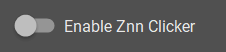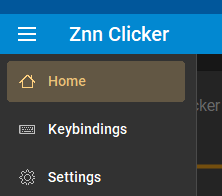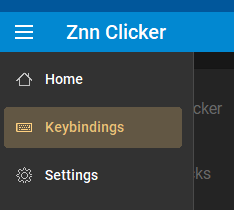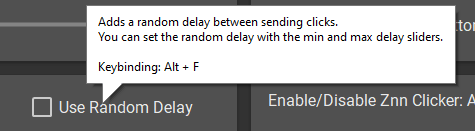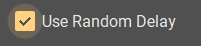How To Use Znn Clicker?
If you want to know how to use Znn Clicker or how to do something with it, you can find almost all the information on this page.
- Znn Clicker FAQ
- How can I activate Znn Clicker?
- How to change a keybinding?
- How can I find the keybinding of an option?
- How can I add a random delay between the clicks?
- How can I add a random multiplier?
How to change a keybinding?
It’s easy to change keybindings in Znn Clicker, just follow the next four steps and you will know how to change keybindings.
How can I add a random delay between the clicks?
Adding a random delay between clicks is useful to make it look more legit.
And it is easy to do.
How can I add a random multiplier?
Adding a random multiplier is useful to make it look more legit.